If you are subscribed to an SEO/PPC newsletter you might have heard in the last month the news that broad match modifier keywords will soon no longer be an option when it comes to your Google ads.
Since February 2021 Google has already started the incorporation of Broad Match Modifiers into Phrase Match for some languages. The final phase began in June where they began the process for the rest of the language, ending on July 2021. From this date on broad match modifiers will act the same way as phrase matches.
What is changing?
Starting at the end of July you will no longer be able to create Broad Match Modifiers keywords.
To accommodate this new change, phrase match keywords will be updated to cover a wider range of keywords as can be seen in the image below:
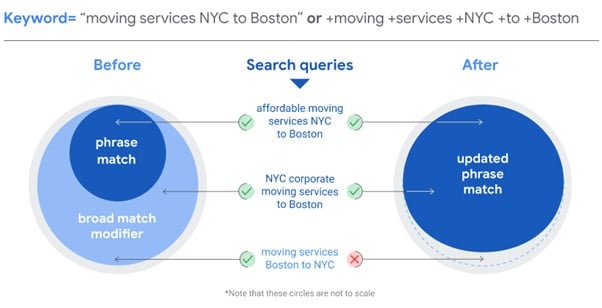
With this new change, when you set a keyword as a phrase match google will still bid for keywords that include the phrase. In addition Google will also imply the meaning of the phrase and bid on keywords that could be variations of the selected phrase.
When should you use the new phrase match?
If you had ad groups that were previously BMM, using the updated phrase match is recommended as the new update takes the best part of BMM while leaving out what made BMM inconvenient.
As seen in the example above using the newly updated phrase match will allow businesses to reach variations of their keywords while staying relevant to the keyword. In some cases, this could be inconvenient because your business does not want certain variations to appear. That is why we recommend using negative keywords for all those keywords that you do not wish to bid for.
It is recommended that you check the “search terms” section at least once a month, to see what keywords your ads are appearing for. If you see any keywords for which you wish not to appear, you can simply select them and add them to the negative keyword list.
What to do if you don’t want to use the new phrase match?
In the case that you have campaigns using phrase match but you do not wish to bid for variations of your keywords, we recommend two options:
- Create an exact match ad group in which you add all the exact matches you would like to appear. So if for example, your previous phrase match was “Prepared meal delivery service” you could create an ad group with keywords such as “affordable prepared meal delivery service” and “local prepared meal delivery service”. Take into account that exact match keywords will still trigger searches for synonyms of any of the words you include so you do not have to worry about adding every variation of a word.
- If you are creating a new campaign and you do not want to use the new phrase match but you aren’t sure of what exact match keywords to use, you could test using the new phrase match for a month. After this month you will have a variety of search terms. From there you can either decide to select from those search terms what exact match keywords to add or continue with the phrase match campaign with the addition of negative keywords for the terms you do not wish to appear for. This process could also be simplified by simply using a keyword research tool.
What changes we have done at RankFresh?
Once Google confirmed that the change had been done to the English version of Google Ads, the first change we did was swap all our broad match modifiers to phrase matches.
The one issue we had was that all our broad match modifiers also included a “+” in front of each keyword, to symbolize that they were BMM. When we converted these keywords to phrase match the symbol remained in the keyword. This can easily be fixed by using Google Ads Editor and following the process below:
- After selecting the account you want to edit, go to the bottom left section and select “Keywords & Targeting”
- Click on the “Replace Text” button which should be on the top centre.
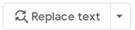
- A pop-up window should come like the one below where you will have to set what you would like replaced.
- Select “Keyword” in the “Fields” section.
- Write “+” in the “Field Text” section.
- Leave the “Replace with” section empty, this way all “+” signs will be simply removed
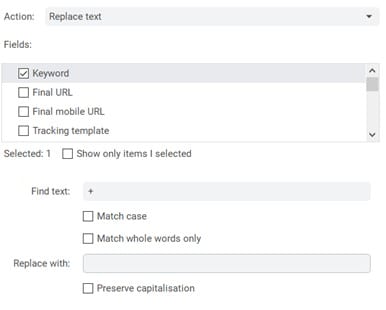
We hope with the help of this article you have developed a better understanding of the subject. Please do not hesitate to get in touch with us, if you have any questions regarding the changes and any other google advertising enquiries you may have.

